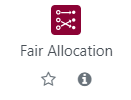Inhaltsverzeichnis
Fair Allocation
The activity „Fair Allocation“ enables selection processes that go beyond the possibilities of simple voting or group voting.
👥 Students can state their preferences for various options (selection phase).
The assignment is automated, but can be edited manually. Teachers define the strategy for the selection process in advance: Likert Scale, rating by Give Points, etc.
This activity is suitable for:
- Selection of groups or trip locations
- Assignment of topics (term paper, presentation)
Instruction
Add the activity „Fair Allocation“ to the Moodle course room.
First define the mode in which students should select. Then set up the selectable options including upper limits. After the students have selected their preferences, the allocation takes place (on the specified date or started manually).
Edit the allocation manually if necessary.
Once the allocation is complete, you can publish the results. You can now also create Moodle groups.
Add activity and set mode
1. In Edit mode: select „Add an activity or resource and click on „Fair Allocation“.
2. Configure the „Fair Allocation“ activity.
Depending on the planned setting (from self-test to e-exam), very different settings are possible. The settings for a simple self-learning test are described below; unless otherwise described, the default settings are used.
- Name (mandatory field)
Enter the name, it will appear on the course page.
- Description
Enter information for students, e.g. explanation of the course. However, the core data will later also be displayed to students in this way.
- Rating strategy (mandatory field)
- Specify start and end date of rating.
- Estimated publication date (however, you must activate it manually).
- Depending on the selected rating strategy, specific settings follow:
Rating strategy
- Accept-Deny: Students can vote on whether to accept or reject each choice.
- Accept-Neutral-Deny: Students can vote for each choice whether they accept or reject it or whether they are neutral towards this choice.
- Likert Scale: Students can vote for each choice on a scale with positive whole numbers. The scale starts with 0 and its end can be set in the settings. A high number means a high preference.
- Give Points: Students can give points for each choice. The total number of points to be given can be set in the settings. The more points a choice receives, the higher its preference.
- Rank Choices: Students can specify and rank their 'n' best choices. You can set how many choices must be specified.
- Tick Accept: Students can check boxes for each choice to indicate whether it is acceptable to them.
Set up options
1. In the „Fair Allocation“ activity, click on the „Edit Choices“ button.
2. Select „Add new choice“:
- „Title“ (mandatory field)
- „Description“ (optional)
- „Max. number of participants“ (mandatory field)
Fill in the mandatory fields.
3. Confirm with „Save and add next“.
Perform steps 1 to 3 for each option.
Additional materials
The „Fair Allocation“ activity was developed by staff at the University of Ulm and further developed in collaboration with the University of Münster.
More information on how to configure it can be found here:
- Ratingallocate (on moodle.org)