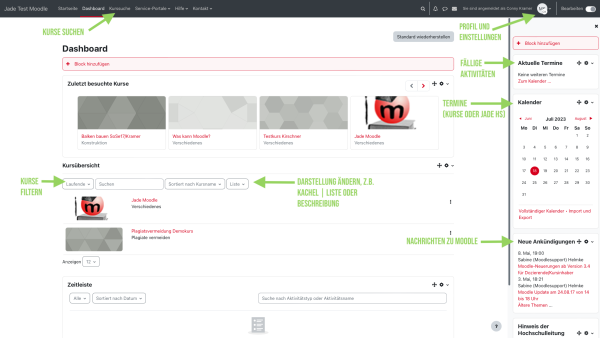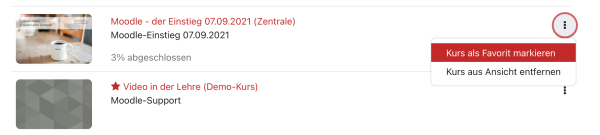Inhaltsverzeichnis
Dashboard
The course overview (in the middle or at the bottom of the dashboard page) on your personal dashboard shows your courses.
You can choose which courses are shown, filter courses by time period and change the display.
The image (“tile”) for the course can be edited by the teachers for their own course room.
You can see courses in which you are a teacher or participant on the dashboard in the course overview after you have registered. You can return to this view at any time by clicking on “Dashboard” in the top navigation bar.
You can find more courses with the “Course search”. You can search for the name of the course, the lecturers and words in the course description.
Edit dashboard
You can design the dashboard as you wish (move / add blocks, filter course overviews, etc.). To do this, activate the “Edit mode” button on the dashboard page (see image below).
Restore default settings
If you no longer see any courses on the dashboard or if you have accidentally moved or deleted a block, you can restore the default settings of your dashboard:
- Click on the “Dashboard” in the course navigation.
- Activate “Edit mode”.
- Click on the “Reset page to default”.