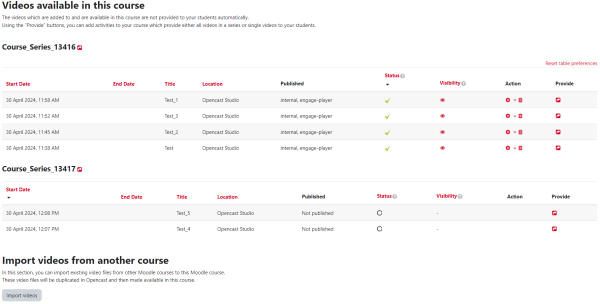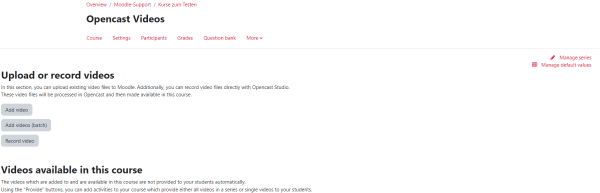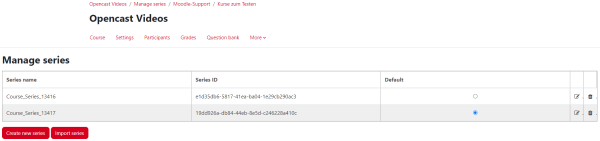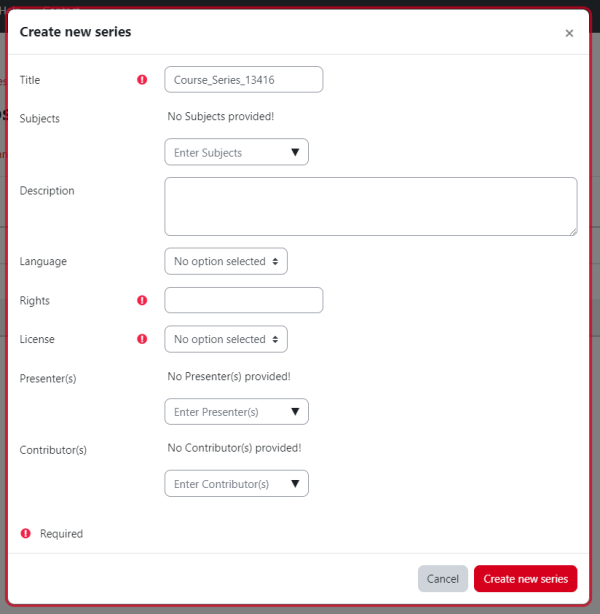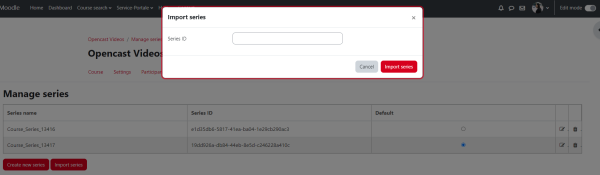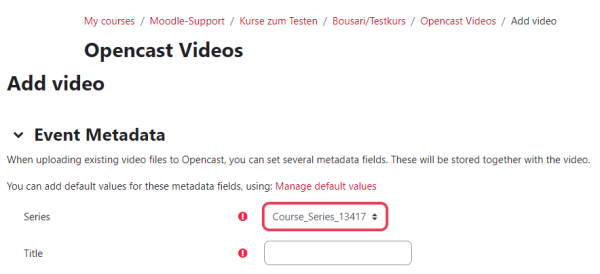Series
Videos can be organized in series and imported into other courses.
Important: When uploading the videos, you must decide which series the video should belong to. It is not possible to change it later.
Procedure:
1. Click in your course in the Opencast Videos block on “More videos…”.
2. Select “Manage series” at the top right of the Opencast overview.
There you will find the button “Create new series”. You can create 5 series per course.
3. Some mandatory fields must be filled in when creating the series:
- Title: Select a name for the series here.
- Rights: Name of the rights holder (author) of the video.
- License: Select any option from the drop down menu.
Note: If an error message appears when creating the series, the series will still be created. When leaving the page, you will be warned that data may not be saved. Please ignore this message, the new series is saved anyway.