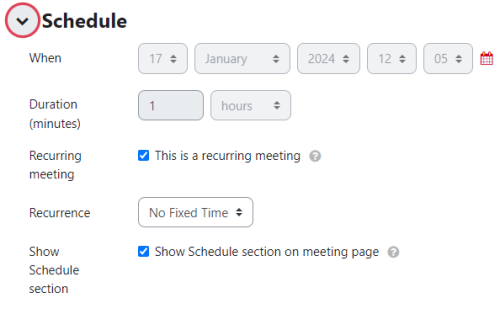Table of Contents
Zoom Meeting
With “Zoom” web conferences can be held from within Moodle.
Please also have a look at the general notes on Zoom.
Create a Zoom meeting in Moodle
Requirements: You have logged in to Jade HS Zoom for the first time (with HS access data, “SSO”).
Add and configure Zoom meeting in Moodle:
1. Activate “Edit mode” (select the slider in the top right-hand area).
2. “Add an activity or resoirce”, the selection opens.
3. Select “Zoom Meeting” (at the bottom of the list).
4. Make the settings.
- “Title” (mandatory field), appears on the course main page.
- “Recurring meeting”, if the meeting room is used several times.
5. Finish with “Save and return to course”.
Recurring meetings in Moodle
For weekly recurring meetings in Zoom, select the “This is a recurring meeting” option.
Then you can set the frequency of the “Recurring meeting”, e.g. weekly.
The series meetings will then appear under “Timeline” and in the “Calendar” on the student dashboard. These meeting can only open on the set date.
A recurring meeting with the “No Fixed Time” option can be started at any time. However, it will not appear on the dashboard.