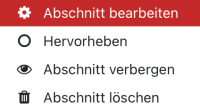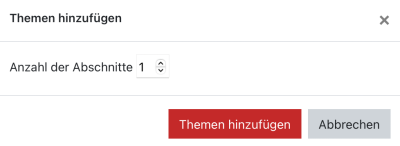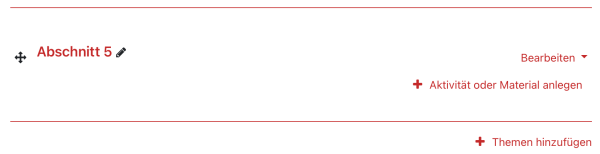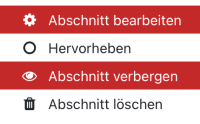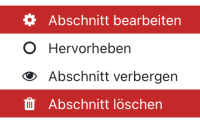en:moodle:settings:sections:start
This is an old revision of the document!
Table of Contents
Hide sections
Edit course sections
You can add course sections ➕add, 📝edit and also again 🗑delete.
1. Turn on editing
2. Click on “Edit” in the desired section on the right.
3. you can now change the following items:
- Section name
- Description
- Prerequisites
Move course sections
1. Turn on editing
2. Drag and drop to point to the control cross icon to the left of the section name.
Hold down the mouse cursor and drag the section to the desired location.
![]()
Add course section
To add a new course section, scroll down to the bottom of your course page. Then click on “Add Topics”
You can select one or more new sections:
The new section has been added to the course page at the bottom. You have the option to edit the name with the pencil and can move the section further up if needed.
Hide Course Sections
Delete course sections
en/moodle/settings/sections/start.1655301045.txt.gz · Last modified: by hellwig