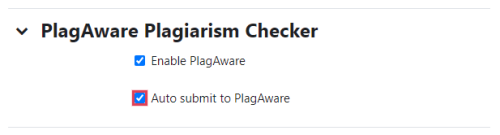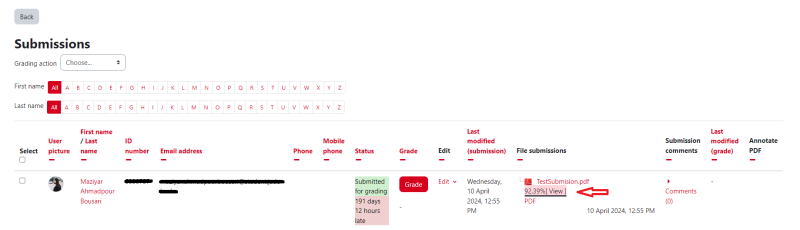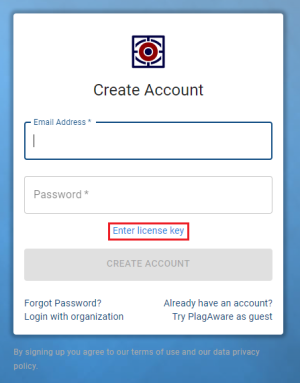Table of Contents
PlagAware
Use case: Plagiarism detection tool
Term of validity: Until 01.05.2025
License: All members of the Jade University
Contact: Melanie Kirschner
PlagAware is a search engine for plagiarism that compares texts with sources from online documents. The results report shows the sources found in a graphical format so that it is easy to check whether they have been cited correctly.
Teachers can use PlagAware via Moodle and activate it for the “Assignment” activity.
Students receive 200 credits (approx. 200 pages) for using PlagAware to check their own work. This corresponds to e.g. 10 term papers of 10 pages, plus a final thesis of 100 pages.
Please “Create a user account” for use.
Limitations and formats
- Maximum file size: 100 MB per file
- Maximum number of files that can be uploaded simultaneously: 100
- Maximum length of test texts: 1,000,000 characters (approx. 500 pages)
- Supported file formats: *.txt, *.rtf, *.htm, *.html, *.doc, *.docx, *.odt, *.pdf
A document can be checked repeatedly using plagiarism check for text versions without the need for additional credits.
The prerequisite for submitting work to PlagAware for the purpose of checking for plagiarism is the consent of the author, e.g. the student.
Legal questions about plagiarism checks
Zitat Verkündungsblätter der Jade Hochschule Nr. 227 vom 06.02.2025 und Nr. 231 vom 16.05.2025:
Eine abgegebene Prüfungs- bzw. Studienleistung kann von den Prüfenden mittels geeigneter Plagiatserkennungssoftware auf möglicherweise nicht kenntlich gemachte übernommene Textpassagen, sonstige Quellen oder Darstellungen hin überprüft werden.
Bei Sperrvermerken z. B. bei Arbeiten in Kooperation mit Unternehmen sollte eine Rücksprache und ggf. schriftliche Genehmigung erfolgen.
Attention: Reports that you share via a static link can also be opened without logging in to PlagAware. Therefore, the test reports of work with a blocking notice should never be shared via a link.
- The provider PlagAware provides further information.
Use of the uploaded test texts and texts from the library by third parties
All texts can only be accessed from your personal PlagAware user account.
Attention: Reports that you share via a static link can also be opened without logging in to PlagAware.
In addition, texts from the library (i.e. the shared text collection) are available to all users with the same license key (i.e. within the Jade University). When starting a new plagiarism check, you can select on the start page whether the text should be added to the library.
Texts that are in the libraries of the users of this license can be used for the plagiarism check by other users of the Jade University. If a match is found, the full library text can be displayed in the comparison. In addition, properties of the library text, such as its original file name and the e-mail address of the uploading user, can be viewed.
Use PlagAware directly in Moodle
PlagAware is implemented in moodle and can be used in the activity “Assignment”. In the assignment settings, you must confirm the use by ticking two boxes:
Note: Please decide on the use of PlagAware in the assignment before students have uploaded results. Switching on the function later may lead to problems during the check.
You can see the results of the check in the “File submissions” column in the submission overview. If you click on “View”, the test report is displayed.
Create a user account
Register your personal user account with your university e-mail address.
For teachers (only) the license key is: G232-R3LZ-JVAX
For students the license key is: G232-R3LZ-STUD
Note: Accounts of students who use the lecturer's license key for registration will be removed from the system.
Option 1:
- Enter your university e-mail address and a password (at least 5 characters).
- Confirm with “CREATE ACCOUNT”.
Option 2:
- Enter the address www.plagaware.com in the Internet browser of your choice.
- Click on “Create Free Account” in the menu bar at the top.
- Enter your university e-mail address and a password (at least 5 characters).
- Click on “Enter license key” and enter the license key.
- Confirm with “CREATE ACCOUNT”.
You will receive an activation code by e-mail, which you enter once.
Support can be reached here: Contact.
Commissioning a plagiarism check
You can commission an inspection from your user account in just a few clicks:
Option 1: Via the platform plagaware.com.
1. Log in with your e-mail address and password.
2. Select “Plagiarism Check” or “New Plagiarism Check” in the menu of your user area or start the check from your dashboard.
3. Select the option “FROM FILES” and upload the check files in all common text formats.
4. Click on “START PlAGIARISM CHECK”. The plagiarism check is carried out in the background.
5. Check and revise the results and the sources found under “PlAGIARISM CHECK”.
Option 2: From Moodle (Assignment activity).
Instructions follows…
Please note that this license is limited and only valid for the examination of work in the context of the Jade University.
Version check
During the version check, the sources already found are re-evaluated in order to re-evaluate a revision with regard to the check result. A manual for this is provided by the provider Plagaware.
FAQ zu PlagAware
Where can I find further instructions and help?
All details on how to use PlagAware can be found in the “Tutorials” section on the Website of PlagAware. There you will also find instruction videos on various topics and a collection of frequently asked questions.
How can I store my own texts to include them in the test?
With PlagAware, you can store your own texts in order to use them as additional sources for your plagiarism checks. To do this, activate the “Add texts to library” function in your user area. After a successful upload, the texts from your library will be included in future checks.
What file types and sizes are supported?
PlagAware supports Microsoft Office documents, Open/Libre Office documents, Adobe PDF files, web pages and text files up to a maximum size of 100MB and up to 1 million characters (approx. 450 pages). If you have problems with the upload, we recommend that you save and submit the test text as a text file (*.txt).
How long does the plagiarism check take?
The plagiarism check takes a few minutes for short texts, but can also take several hours depending on the load on our servers, the length of the text and the number of sources found. If the plagiarism check is not started immediately, it is usually not a malfunction but a high workload.
Are sources that are not publicly available also checked?
No. PlagAware does not have access to non-public sources (e.g. paid specialist articles or paid content from portals such as hausarbeiten.de). However, it often happens that copies of freely accessible summaries of these sources are tracked down.
Why does PlagAware report sources that have been properly cited?
PlagAware reports all sources for which matches are found. Whether, to what extent and under what conditions citations are permitted is an individual decision of the reviewer. However, correct citations can be marked as irrelevant and thus excluded from the check.
What percentage of copied words is still permissible, at what point is it plagiarism?
PlagAware can be used as a decision-making aid to show the degree of conformity and the type and manner of revision. However, the assessment of the extent to which and under what conditions citations are permissible or are already to be regarded as plagiarism, must always be made by examiners.