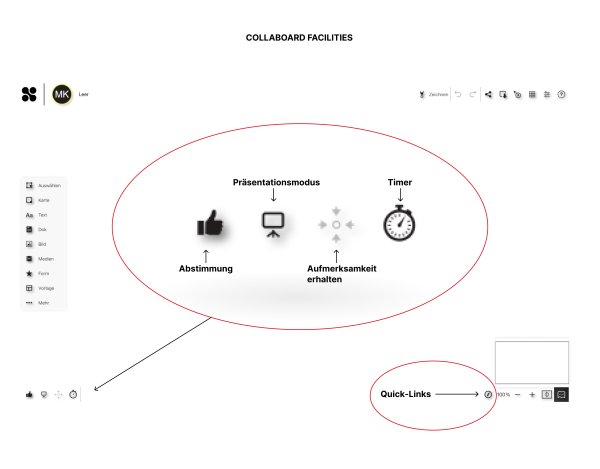Table of Contents
Collaboard for experts
There are a number of ways to encourage participants in an online workshop with Collaboard to interactively “join in” and generate engagement.
The following so-called “facilitator tools” are available for this purpose:
Presentation mode
When a presenter starts presentation mode, everyone else on the board is directed to the location on the board where the presenter is. During a presentation, Collaboard removes the editing rights of all users so that no one but the presenter can change the contents of the board.
Get-Attention-Feature
The difference to the presentation mode is that you can choose from whom you want to receive attention. Individual users or a whole group can be selected. When attention is clicked, participants are directed to where the presenter is located. They retain their writing privileges so that they can interact directly or move around the board as needed.
Timer
If you want participants to spend only a certain amount of time on an exercise, you can start a countdown. If you start the timer as a facilitator, all participants on the board will see the countdown. As a facilitator, you can add or remove a few minutes from the timer, depending on whether you want to speed things up or give workshop participants a little more time. When the last minute starts, the timer turns red and starts flashing. This way everyone knows that the time is almost up.
Voting and Rating
If you want to get the opinion of the workshop participants quickly and anonymously, you can use the voting and rating function. Voting is simple: participants can give their rating directly by giving a thumbs up or thumbs down. The rating offers everyone the opportunity to rate an argument from 0 to 5 stars. When all participants have voted on and rated ideas, all results can be displayed with a click on a button. These can be moved directly as objects and clustered based on the results.
Quick Links
When conducting a workshop on the board with a lot of content, areas on the board can be selected and quick links can be created. Workshop participants can use the quick links to easily navigate between the different areas on the board.
User permission management
In Collaboard it is not possible to mute anyone, but it is possible to remove write permissions. If a workshop is to be run with a team of moderators, there can be more than one moderator on a board. In Collaboard the following user roles and permissions are available:
- Owner The owner of the board is normally the person who created it. Owners have all permissions and can change them for other users. Owners can remove people from the board and copy or delete a board if necessary.
- Facilitator Facilitators can access all facilitator tools, start the presentation mode and the timed session function, and use the attention-getting function. Facilitators must always be registered users in Collaboard, guests cannot become facilitators.
- Write People with write permissions can interact with the content of the board and create new items. Write permissions can also be assigned to guests. Guests do not have access to the facilitator tools.
- Read Users with read permissions can only move around the board and view the content. Users do not have permission to add a new item or change things on the board.
Collaboard has a detailed description and instructions of the functions available on the web.