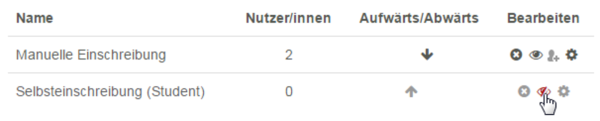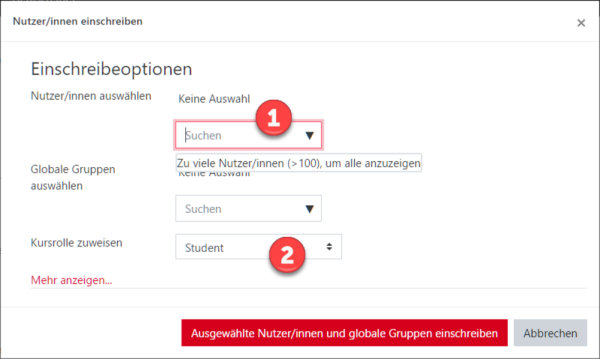This is an old revision of the document!
Table of Contents
Enrol participants
Set up (and limit) student self-enrolment
Participants can enrol on their own if you enable self-enrolment (you choose whether with or without a password, called “enrolment key” in Moodle).
Activate the enrolment method “Self enrolment”.
- Select “Participants” in the navigation on the left. You will see the list of participants for this course room. (On the right side you should see two gears: The top one is for settings in the course room).
- Click the lower cog to go to Student Settings and select the entry “Enrolment Methods”. You should now see two enrolment methods. The manual enrolment concerns yourself: You are already enrolled as a “trainer” (write-in right).
The closed eye of an enrolment method temporarily excludes the associated participants from the course.
Self-enrolment (basic)
In the line “Self-enrolment (student)” the eye symbol is crossed out.
Click on the eye symbol to activate self-enrolment.
Self-enrolment with enrolment key (extended)
The procedure for self-enrolment with enrolment key is described in the section enrolment_key.
Enrol participants manually (manual enrolment)
In addition to self-enrolment, course owners can also manually enrol students in course rooms.
Examples:
- Enrol students (role “Student”)
- give writing rights to colleagues (role “Teacher”)
- enrol a student assistant who is supposed to provide material but is not allowed to evaluate it (role “student assistant”).
Enrol participants 1.
Select “Participants” in the navigation on the left. You will see the list of participants for this course room.
Click on the button “Enrol Students”. A dialogue box will open (see figure “Enrol users”).
Use the search field to search for first or last name or e-mail address and select an entry.
If necessary, change the role from “Student” (default) to, for example, “Teacher” (write permission) or “Student Assistant” (edit but do not evaluate).
4. Confirm with “Selected users … enrol” to exit the window. The new participants will then be displayed in the list.
Enrol participants via list
You can get a list of the students to be enrolled, e.g. for an e-examination, from the eCampus.
1. click on “Participants” in the navigation on the left in the course room.
2. click on the second gear and then on “Enrolment by list”.
3. insert the email addresses of the students, e.g. via the clipboard.
4. click on the button “Enrol students”.
You should now receive an overview of the students to be enrolled.
5. Confirm again with the button “Enrol students”.
With “enrolment by list” students can be in a group right away.