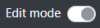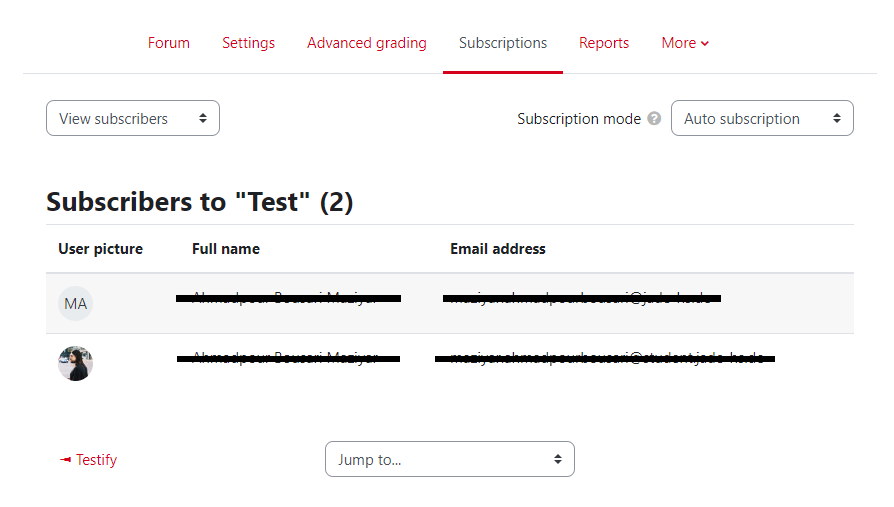Table of Contents
Forum
Announcements
There is a forum for “Announcements” in every course room.
All course participants are obliged to register here and receive the posts to their e-mail address. Use this forum to send out binding announcements to all course participants (however, it does not replace official notices).
Students cannot reply to posts in the announcement forum!
You can set up a standard forum for mutual exchange, e.g. on technical topics or organizational matters. If you do not need the “Announcements” forum, you can hide it:
Activate edit mode > Three dots behind the activity > 👁 Hide.
Standard Forum
In the standard forum, topics can be discussed visibly for everyone in the course. Discussions can be tracked chronologically. If groups are set up in the Moodle course room, discussions can be held in groups.
Forums can be subscribed to in order to receive posts by email or in the app.
In addition to forums, you can send messages directly to students.
Set up a forum
The “Teacher” role can set up forums.
1. Switch on the “Edit mode” in the upper right corner.
2. Go to “Add an activity or resource”, a dialog box will open.
3. Select the “Forum” activity, the form will open.
4. Fill in the fields, see also the following details or accept the default values:
General
Forum name (mandatory field): The forum name appears as a link on the main course page.
Description: What is this forum about? Who should ask which questions here?
Diplay description on course page: The description will be displayed on the course main page.
Forum type: Standard form (recommended, everyone can start or reply to posts).
Attachments and word count
Maximum attachment size: Set the maximum size for a single file to be attached (cannot be larger than the course setting “Maximum file size”).
Maximum numer of attachments: Set the maximum number of files that can be attached.
Subscription and Tracking
Subscription mode
In “Subscribtion mode”, forum participants receive posts sent to their university e-mail address. Bundled on request, see below, “Set up forums (receipt and display)”.
As the course owner, you can decide whether students are “obliged” to receive posts (e.g. in the “Announcements” forum) or can subscribe voluntarily. If the subscription is voluntary, you determine whether students are already registered in the forum when they join the course (“Auto subscribtion”) or whether they subscribe themselves (“Optional subscribtion”).
Please note: Subsequent changes to the subscription only affect new students in the course. If necessary, please edit the list of subscribers.
Read tracking
New posts can be marked by the system.
The default values can be used for all other entries, unless otherwise desired.
Click on the question mark (?) after the respective options to display a description.
Subscriber list
The subscriber list shows all users who have subscribed to a forum. The subscriber list is called Forum. Open the forum and then click on the Subscriptions tab. Teachers can edit the subscriber list with “Manage subscriptions”.
Forum preferences (student view)
Students can configure their own forum settings for Moodle: All posts individually by e-mail or summarized daily as well as marking new messages (forum tracking).
Set up forums preferences in your profile under > preferences > forum preferences.
Forum with feedback from students
A forum can be set up so that students can rate other forum posts.
For example, they can signal their agreement or mark posts as particularly helpful.
1. Call up/click on the forum.
2. click on “More” in tabs and open the “Permissions” area.
3. Now add the permissions for students.
- forum:rate Rate posts
- forum:viewany See overall rating
- forum:viewall See all partial ratings (by name). (This option should be communicated to participants).
4. Click on the “Plus” symbol in the “Roles with permissions” column, select the “Student” role.
5. The “Student” role is now displayed in the “Roles with permissions” column.
Now select a suitable rating in the “Ratings” section of the settings, e.g.:
Whole forum grading > Type > Scale.
- Example in the course room "What is possible with Moodle" - "Forum with rating of contributions by students"
- Moodle FAQ (moodle.org) - "How can students rate forum posts?"