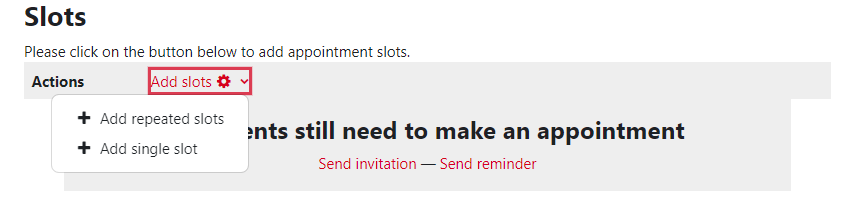Table of Contents
Scheduler - Manage office hours
 The Moodle activity “Scheduler” can be used to organize student office hours (until now only the activity Choice was available, which is less suitable for this purpose).
The Moodle activity “Scheduler” can be used to organize student office hours (until now only the activity Choice was available, which is less suitable for this purpose).
Course owners specify time slots for meetings, participants then choose one (or more) of them. Course owners can enter results of a meeting in the scheduler (e.g. assessment of a test in lab experiments).
Group scheduling is supported. One possibility is to create the scheduler for booking in groups (one person books for his/her group). Another possibility is to create time slots and set the maximum number of participants per time slot.
It is possible to arrange appointments for:
- Consultation hours
- Exam inspections
- Lab registrations (if necessary with evaluation)
- Appointment registrations in general
Add scheduler to course room
- Turn on “Edit mode”.
- “Add an activity or resource”.
- Click on “Scheduler”.
- Enter your data (the name is mandatory) and save it.
Tip: Click on the question mark icons to get help for the respective options. Next, the appointments are set up. You can create a series of appointments or individual appointments.
Set up appointment series
For a series of appointments, select “Add slots” and then “Add repeated slots”.
- Select “Add slots” and then “Add repeated slots”.
- Select the date range in which you want the appointments to be located.
- Select the time range for the appointments.
- Set the option “Force when overlap” to “No” to avoid appointment conflicts with any existing appointments.
- You can specify a “Location” for the appointment.
- If there are several “Teachers” in the course room, you can select a contact person for the appointment.
You can also reject booked appointments later. The corresponding time slot will then be free again.
Set up single appointments
For a single appointment, select “Add single slot”. The settings are similar to those for “Add repeated slots” (see above, “Set up appointment series”).
More documentation on the Moodle scheduler
Documentation at moodle.org: Scheduler