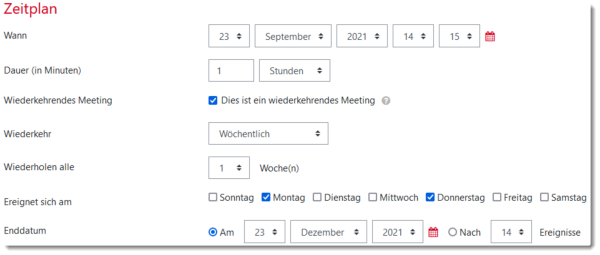This is an old revision of the document!
Table of Contents
Zoom Meeting
With Zoom web conferences can be held from within moodle.
Please also see the notes on Web conferences in general and Zoom in particular.
Create a Zoom meeting in Moodle
Prerequisite: You have logged in to Jade HS Zoom for the first time (with HS credentials, “SSO”).
Add and configure Zoom meeting in Moodle.
1. Turn on editing (in the course room > cogwheel > “Turn on editing”).
2. “Create material or activity”, the selection will open.
3. Select “Zoom Meeting” (at the bottom of the list) and “Add”.
4. Make settings
- Topic (mandatory field), appears on the course main page.
- Duration: “recurring”, if the meeting room is used several times.
5. Finish with “Save …”.
Recurring meetings in Moodle
For weekly recurring meetings in Zoom, select the “This is a recurring meeting” option.
Then you can set the frequency of the “recurring”, e.g. weekly.
The series meetings will then appear under “Current Meetings” and in the “Calendar” on the student dashboard. These meeting can only open on the set date.
A recurring meeting with the “No specific time” option can be started at any time. However, it will not appear on the dashboard.