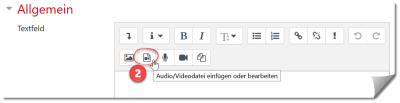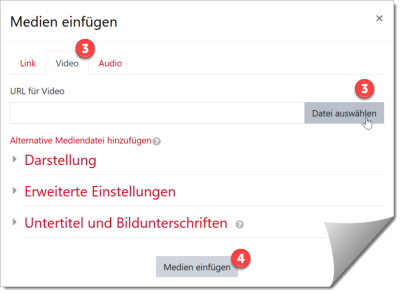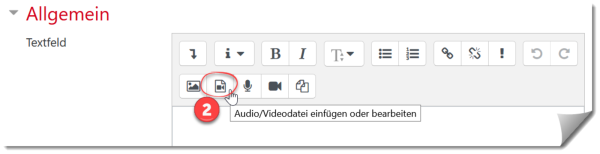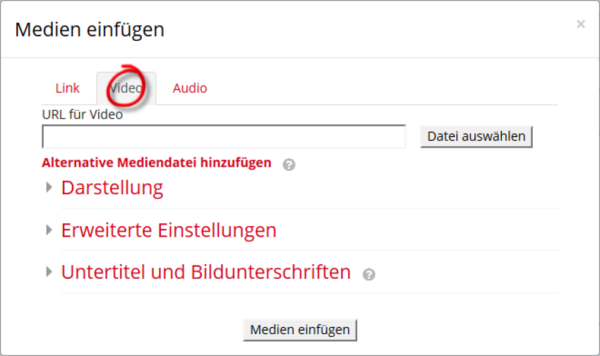This is an old revision of the document!
Table of Contents
Provide videos
Videos for teaching can be provided in moodle in different ways.
Self-created or licensed videos up to 256 MB can be uploaded directly to moodle. For larger files use video hosting (streaming service of Jade HS).
Recordings of web conferences are better shared via Collaboration Cloud and deleted in a timely manner: Recordings of web conferences.
You can also link to the web address/URL of externally hosted videos (e.g. from the TIB AV portal for scientific films). If you want to use a YouTube video, use the YouTube privacy mode: Embed videos in Moodle (Youtube).
Upload videos up to 256 MB directly to Moodle
1. in edit mode: select “Create material or activity” and add a “text field “.
2. click on the icon “Insert or edit audio/video file”.
3. switch to the Video tab and select the locally saved video file with Select file.
4. finish with insert media and save and go to course.
If the upload size is limited, check the settings in the Moodle course room: “Uploads - change maximum file size”.
Videos >256 MB
You can embed videos 256MB or larger in Moodle via the University video hosting with "movingimage".
Link external videos in Moodle
Videos from external video platforms can be linked into Moodle using the web addresses (URL).
1. in edit mode: Create Material or Activity select and add a text field. Click on the Insert or edit audio/video file icon.
3. switch to the Video tab and paste the copied URL. 4. finish with insert media and save and go to course.
Embed YouTube videos in Moodle
Embed YouTube videos in Youtube's enhanced privacy mode.
- Open a text field.
- Activate the HTML mode with the ”</>” icon.
- On Youtube, copy the Insert privacy mode code: “Share”, then “Embed “. Check the option “Enable enhanced privacy “.
- In the text box, paste and save changes.