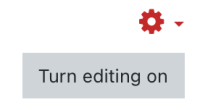This is an old revision of the document!
Table of Contents
Quick start
Login with your University access data in the Moodle of the Jade University of Applied Sciences - https://moodle.jade-hs.de/moodle/.
The Dashboard shows your courses in the overview. Here you can:
- use the filter function (future/current/past courses).
- mark courses as favorites
- see current dates
Course room search
In the Course room search you can enter module names or names of lecturers.
Orientation
Courses are organized into course spaces (similar to folders). The path navigation in Moodle is used for orientation. You can always see which course and course areas you are in.
Your own course
You can order your own new course room. However, in some departments courses are created centrally (via the dean's office), please check there.
By default you will find a Forum “Announcements” in your course, in which only you have write access. Posts will be sent to registered students at their HS mail address. Everything else you can design yourself, e.g..
To get an overview of all course participants, you can view the participation list. You can add more participants or remove them.
What can you do as a "teacher" in the course?
In the role “Teacher” you have the right to write and edit in your course.
Click the button “Turn editing on” in the upper right corner.
You can now:
- Edit the names of the sections
- design required Activities yourself
- upload files, e.g. simply by drag&drop
Edit course settings
In the course settings you have different options. Here you can:
- edit the course name or the course description. Note: The course section can only be changed by the Moodle team, Please feel free to contact us .
- Start and end dates. Note: The dates only affect the filter in the dashboard, e.g. “ongoing courses”. To control access to courses, see self-enrollment
- the course description (short, please) and change the course picture
- enable a completion tracking so that students can see their progress in the course
How do students get into the course?
When your course is set up and ready to be presented, there are different options for Self-enrolment.
- self-enrollment for students
- optional: Enrollment key (case sensitive)
- optional: Define maximum number of participants
If you do not want to allow additional enrollments in your course, set the following in the settings:
- “Allow new enrollments”: no.
- “Allow existing enrollments”: Yes
Forums
There are two different types of forums:
- the announcements forum, students cannot reply or unsubscribe.
- general forum: If you set the Subscription to “automatic”, all students are subscribed by default, but can unsubscribe themselves if they wish.
Votes
If you want to assign topics or create a simple poll for course participants, you can use a vote. Here you can choose between different options.
Collecting Tasks
Students can submit one or more files and see their submission status.
“Teacher” can:
- Directly assess PDFs
Continue using courses (semester change)
Depending on your department, there may be special procedures, please contact your dean's office for more information. You can continue your course in the following semester:
- continue or
Content can then be imported from the old course.
Course backup
Moodle courses will automatically create a course backup on a regular basis when there are changes. Please get in touch as soon as possible if something needs to be restored from the backup.