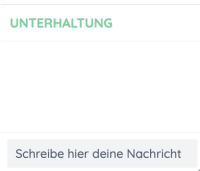This is an old revision of the document!
Table of Contents
Etherpad Lite
The activity “Etherpad Lite” allows several people to work collaboratively on one text.
The text is automatically synchronized while writing. In addition, the changes of the different editors can be distinguished by color.
All participants (and only they) can access an Etherpad Lite in the course room (no group mode, but it can be made visible to individual groups using “prerequisites (see Prerequisites: moodle.org)”).
For example, an Etherpad Lite can be used as follows:
- conduct a get-to-know-you session
- draft a common text
- collect questions or arguments
- add Etherpad Lite to the course room
Procedure
1. “Turn on editing”.
2. click “Add material or activity”.
3. click “Etherpad Lite”, confirm with “Add”.
4. Enter details (the name is mandatory) and save.
The Etherpad is now ready for use. You can use the cogwheel on the right to change settings, e.g. font, language or to activate or deactivate the functions:
- Always show conversation
- Show conversation and user
- Show author colors
- show line numbers
Above the text box is the menu bar. On the left side are the usual editing icons, similar to the text editors in Moodle. Special feature: Each user in the pad gets his/her own text color, which can be set by the user.
Explanation of the icons
1. Import/Export: the current pad can be exported as plain text, HTML or file. Texts can be imported.
2. Edit History: here you can view the editing history step by step.
3. Save version: save the current version of the pad. This is marked in the editing history.
4. Make settings for the view: Affects only its own view at a time.
Entertainment:
At the bottom right, there is a chat window that can be used to chat with other currently active participants. Click on it to write a post.