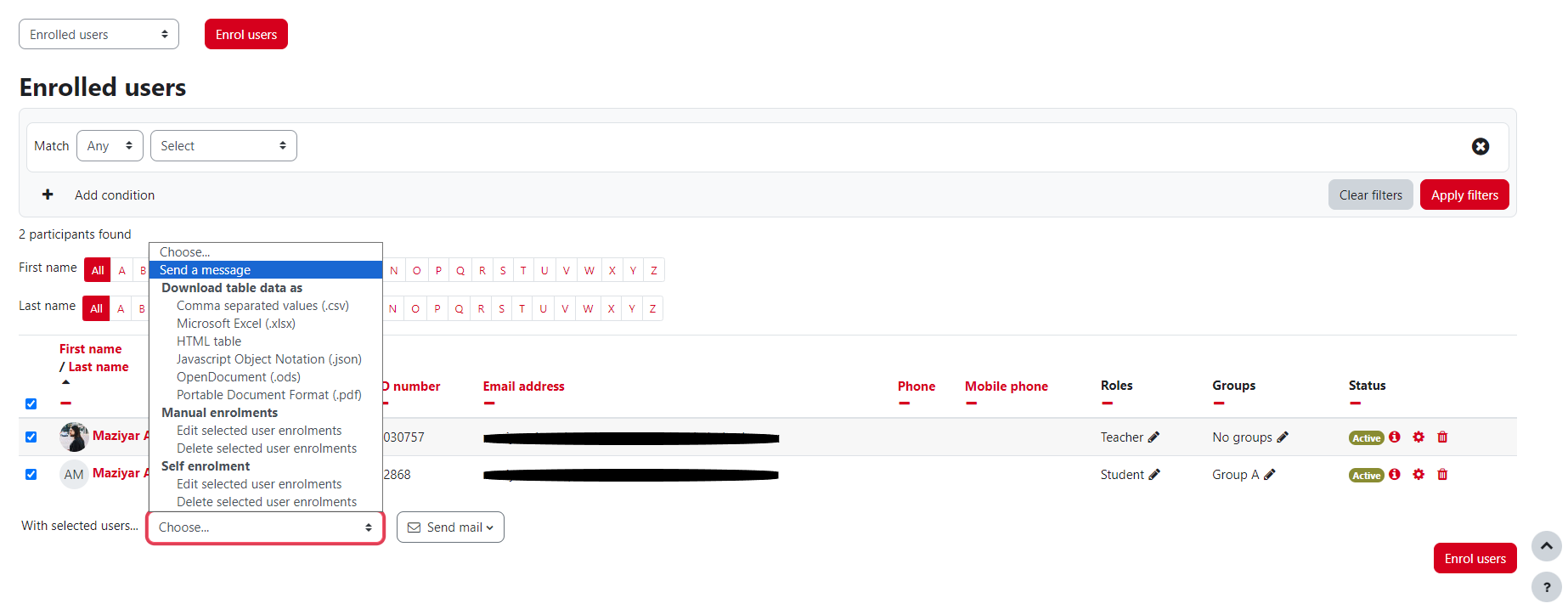Table of Contents
Notifications
You can notify course participants in different ways.
In the Forum “Announcements” or in a general forum everyone in the course room can read along. Personal messages ✉️ can be sent to single or multiple people. To be distinguished from this are notifications 🔔 that are triggered by events, e.g. by new posts in the forum.
Send notification
This is how you can send a ✉️ message to course participants:
1. In your course, go to “Participants” in the navigation.
2. Select the relevant participants.
3. At the bottom of the window: “With selected users…” select “Send a message” in the drop-down menu.
4. Enter your message and confirm with “Send message to (number) people”.
More about messaging on moodle.org.
Notifications
Notifications 🔔 are triggered automatically and inform teachers, students and other users about events in Moodle, such as new forum posts or assignment submissions that need to be assessed.
New notifications are displayed at the top right of the user menu with a number on the bell, new messages with a number on the message icon. Note that the number indicates the number of people who have sent you new personal messages and not the current number of new messages. You can set how you want to be informed about new notifications.
More about notifications on moodle.org.